When it comes to NFTs, not only can they hold a lot of sentimental value but they can also cost a lot. The American digital artist Beeple recently sold one of his NFTs for over 69.3 million dollars, making it the third most expensive artwork sold by a living artist!
In the age of the internet, all an art thief now needs is the right information, your wallet’s private key, or the password to your account, and that’s it - your NFT is gone! Just look at one of the most famous NFT marketplaces, Nifty Gateway. Recently, several of their users claimed that their entire NFT collection was stolen while some reported that their credit card linked to Nifty was used to buy new NFTs.
With that being said, it’s time to consider storing your non-fungible token in a secure location. So, where should you be storing your NFTs?
COLD STORAGE HARDWARE WALLETS
There’s no doubt about it: storing your NFTs on a hardware wallet is the most secure option. Why? Because all of your data is stored completely offline and protected by a device password and physical piece of hardware.
Cold storage hardware wallets generally have the ability to restore device content if it’s lost or stolen (as long as you have your recovery phrase!). You can also use hardware wallets with hot wallets—wallets that are connected to the internet via the device’s internet connectivity. These hot wallets are still secure when used in conjunction with your hardware wallet and allow you to transact without the fear of being hacked or getting a virus.
So, which hardware wallet should you choose? The Trezor and Ledger wallets are all excellent choices that allow you to store your NFTs within the device by connecting with trusted third-party hot wallets like Metamask.
When you link your Trezor or Ledger device to MetaMask, the private key controlling your NFTs still remains in your hardware wallet, all while your hot wallet can read your balance and help you manage it. This allows you to connect your MetaMask wallet to any NFT marketplace like Rarible or Open Sea and easily trade the assets from within the security of your device. Every time you initiate an action, the MetaMask wallet will send a request to your hardware wallet. The transaction will only take place when you physically sign/approve the request using the private key in your hardware wallet.
HOW TO STORE YOUR NFTS ON YOUR TREZOR OR LEDGER
You’re going to need to connect your Trezor or Ledger wallet with MetaMask. But first, there are some steps you should take:
- Make sure you have the most up-to-date firmware on the device you use for Trezor or Ledger
- Make sure the browser you have is Chrome, or a Chromium-based browser such as Brave, or Firefox (the most updated versions)
- Make sure you download the latest official version of MetaMask; either the Google Chrome extension or the Firefox add on depending on your browser
- Make sure browser support and contract data are enabled on the device
- Make sure the device is plugged into a USB rather than being on Bluetooth
Essentially, you just want to make sure your device is completely updated. Once you’ve completed this checklist, you’ll be ready to connect your account!
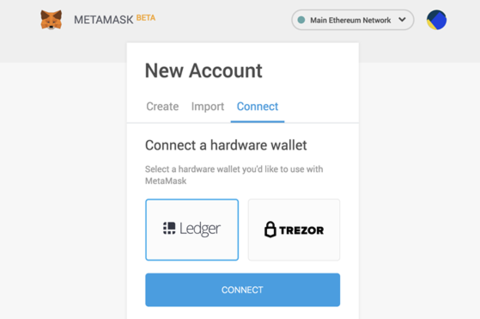
After signing into your account on MetaMask, click on the top right corner and find the item called “Connect Hardware Wallet”. Click on this item and then plug in your hardware wallet. You’ll then click on Ledger or Trezor, depending on what you use.
You’ll get a popup asking you if you’d like to give permission to export the public key. Once you confirm, your hardware wallets will appear in your MetaMask account from your Trezor or Ledger device.
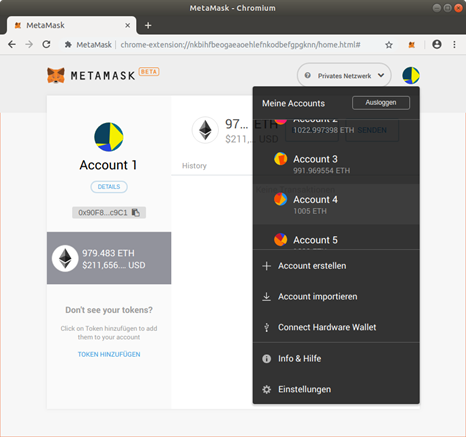
The window will then display a list of the Ethereum accounts you have on your device (create one if you don’t have any). Choose your desired account and click “Import.”
And just like that, you can manage and transact your NFTs from the security of your Nano hardware wallet!
Your account will behave just like any other account you have on MetaMask. All associated tokens will be visible within MetaMask and readily available to manage. Keep in mind that you will need to have your hardware wallet plugged into your device for signing transactions and messages.
Need further assistance? You can book a 1:1 consultation with us here.