The most important thing about investing in cryptocurrency is ensuring that your funds are kept safe. In 2019, more than 4 billion dollars worth of cryptocurrency was stolen; that’s a huge amount of capital, and absolutely cause to make sure that your crypto is safe.
Using a hardware wallet is the most secure way to protect your investments in crypto, and you can now manage your funds on a browser without compromising your security, thanks to MetaMask.
WHAT IS METAMASK?
MetaMask is a browser plugin that serves as an Ethereum wallet. Once installed, MetaMask equips you with a key vault, secure login, token wallet, and token exchange - everything you need to connect to blockchain-based applications. Whilst it’s certainly a convenient way to manage and use your digital assets, a browser based wallet does lack in security.
The good news is that your Ledger or Trezor hardware wallet can be paired with MetaMask which gives you the security benefits of a hardware wallet. Your private keys always stay within your hardware wallet, but you can check your account balances, sign transactions, and sign messages from MetaMask.
BEFORE YOU CONNECT
There are some steps you should take before you connect your Trezor or Ledger wallet with MetaMask:
- Make sure you have the most up-to-date firmware on the device you use for Trezor or Ledger
- Make sure the browser you have is Chrome, or a Chromium-based browser such as Brave, or Firefox (the most updated versions)
- Make sure you download the latest official version of MetaMask; either the Google Chrome extension or the Firefox add on depending on your browser
- Make sure browser support and contract data are enabled on the device
- Make sure the device is plugged into a USB rather than being on Bluetooth
Essentially, you just want to make sure your device is completely updated. Once you’ve completed this checklist, you’ll be ready to connect your account.
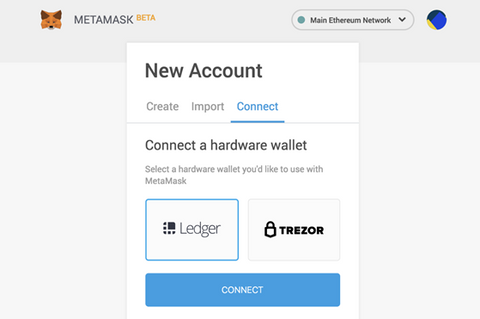
After signing into your account on MetaMask, click on the top right corner and find the item called “Connect Hardware Wallet”. Click on this item and then plug in your hardware wallet. You’ll then click on Ledger or Trezor, depending on what you use.
You’ll get a popup asking you if you’d like to give permission to export the public key. Once you confirm, your hardware wallets will appear in your MetaMask account from your Trezor or Ledger device. That’s all you need to do!
Your account will behave just like any other account you have on MetaMask. All associated tokens will be visible within MetaMask and readily available to manage. Keep in mind that you will need to have your hardware wallet plugged into your device for signing transactions and messages.
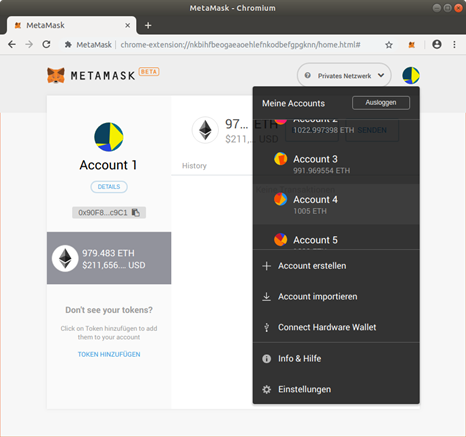
To remove an account, you’ll simply click the X next to the account on the account list menu. MetaMask will remember the account name and history should you ever decide to reconnect that account in the future.
FINAL THOUGHTS
Using cryptocurrency means embracing technological advancements, but it is important that users mitigate all risks associated with it. Connecting your hardware wallet to MetaMask ensures you’ll keep your funds safe whilst still having easy access to them on a browser.Your private keys are never exposed, so your funds are kept completely secure in the hardware wallet.
We’re here to help you out; if you have any questions, don’t hesitate to reach out!
